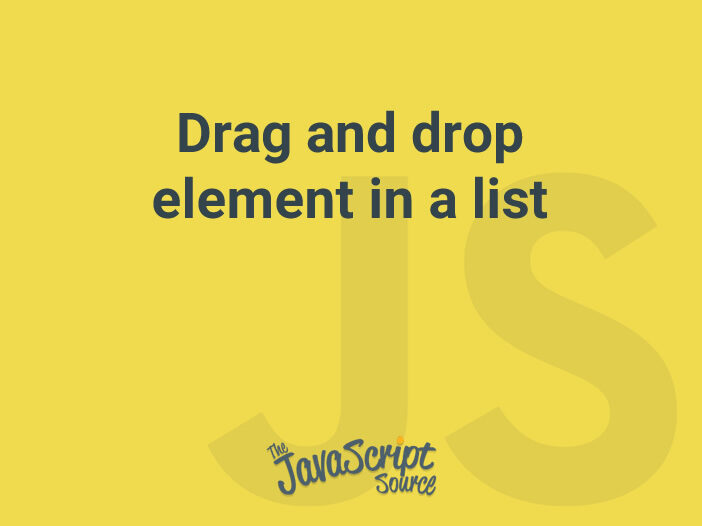
Create a sortable list whose items can be dragged and dropped inside it.
<div id="list">
<div class="draggable">A</div>
<div class="draggable">B</div>
<div class="draggable">C</div>
<div class="draggable">D</div>
<div class="draggable">E</div>
</div>Each item has class of draggable indicating that user can drag it:
.draggable {
cursor: move;
user-select: none;
}Make items draggable
By using the following approach, we can turn each item into a draggable element:
// The current dragging item
let draggingEle;
// The current position of mouse relative to the dragging element
let x = 0;
let y = 0;
const mouseDownHandler = function (e) {
draggingEle = e.target;
// Calculate the mouse position
const rect = draggingEle.getBoundingClientRect();
x = e.pageX - rect.left;
y = e.pageY - rect.top;
// Attach the listeners to `document`
document.addEventListener('mousemove', mouseMoveHandler);
document.addEventListener('mouseup', mouseUpHandler);
};
const mouseMoveHandler = function (e) {
// Set position for dragging element
draggingEle.style.position = 'absolute';
draggingEle.style.top = `${e.pageY - y}px`;
draggingEle.style.left = `${e.pageX - x}px`;
};The mouseup event handler will remove the position styles of dragging item and cleans up the event handlers:
const mouseUpHandler = function () {
// Remove the position styles
draggingEle.style.removeProperty('top');
draggingEle.style.removeProperty('left');
draggingEle.style.removeProperty('position');
x = null;
y = null;
draggingEle = null;
// Remove the handlers of `mousemove` and `mouseup`
document.removeEventListener('mousemove', mouseMoveHandler);
document.removeEventListener('mouseup', mouseUpHandler);
};Now we can attach the mousedown event to each item by looping over the list of items:
// Query the list element
const list = document.getElementById('list');
// Query all items
[].slice.call(list.querySelectorAll('.draggable')).forEach(function (item) {
item.addEventListener('mousedown', mouseDownHandler);
});Add a placeholder
Let’s take a look at the list of items again:
A B C D EWhen we drag an item, C for example, the next item (D) will move up to the top and takes the area of the dragging element (C). To fix that, we create a dynamic placeholder element and insert it right before the dragging element. The height of placeholder must be the same as dragging element.
The placeholder is created once during the mouse moving, so we add a new flag isDraggingStarted to track it:
let placeholder;
let isDraggingStarted = false;
const mouseMoveHandler = function(e) {
const draggingRect = draggingEle.getBoundingClientRect();
if (!isDraggingStarted) {
// Update the flag
isDraggingStarted = true;
// Let the placeholder take the height of dragging element
// So the next element won't move up
placeholder = document.createElement('div');
placeholder.classList.add('placeholder');
draggingEle.parentNode.insertBefore(
placeholder,
draggingEle.nextSibling
);
// Set the placeholder's height
placeholder.style.height = `${draggingRect.height}px`;
}
...
}The placeholder will be removed as soon as the users drop the item:
const mouseUpHandler = function() {
// Remove the placeholder
placeholder && placeholder.parentNode.removeChild(placeholder);
// Reset the flag
isDraggingStarted = false;
...
};Here is the order of element when user drags and moves an item around:
A B placeholder <- The dynamic placeholder C <- The dragging item D EDetermine if user moves item up or down
First of all, we need a helper function to check if an item is above or below another one.
A nodeA is treated as above of nodeB if the horizontal center point of nodeA is less than nodeB. The center point of a node can be calculated by taking the sum of its top and half of its height:
const isAbove = function (nodeA, nodeB) {
// Get the bounding rectangle of nodes
const rectA = nodeA.getBoundingClientRect();
const rectB = nodeB.getBoundingClientRect();
return rectA.top + rectA.height / 2 < rectB.top + rectB.height / 2;
};As user moves the item around, we define the previous and next sibling items:
const mouseMoveHandler = function (e) {
// The current order:
// prevEle
// draggingEle
// placeholder
// nextEle
const prevEle = draggingEle.previousElementSibling;
const nextEle = placeholder.nextElementSibling;
};If user moves the item to the top, we will swap the placeholder and the previous item:
const mouseMoveHandler = function(e) {
...
// User moves item to the top
if (prevEle && isAbove(draggingEle, prevEle)) {
// The current order -> The new order
// prevEle -> placeholder
// draggingEle -> draggingEle
// placeholder -> prevEle
swap(placeholder, draggingEle);
swap(placeholder, prevEle);
return;
}
};Similarly, we will swap the next and dragging item if we detect that user moves item down to the bottom:
const mouseMoveHandler = function(e) {
...
// User moves the dragging element to the bottom
if (nextEle && isAbove(nextEle, draggingEle)) {
// The current order -> The new order
// draggingEle -> nextEle
// placeholder -> placeholder
// nextEle -> draggingEle
swap(nextEle, placeholder);
swap(nextEle, draggingEle);
}
};Here, swap is a small function for swapping two nodes:
const swap = function (nodeA, nodeB) {
const parentA = nodeA.parentNode;
const siblingA = nodeA.nextSibling === nodeB ? nodeA : nodeA.nextSibling;
// Move `nodeA` to before the `nodeB`
nodeB.parentNode.insertBefore(nodeA, nodeB);
// Move `nodeB` to before the sibling of `nodeA`
parentA.insertBefore(nodeB, siblingA);
};