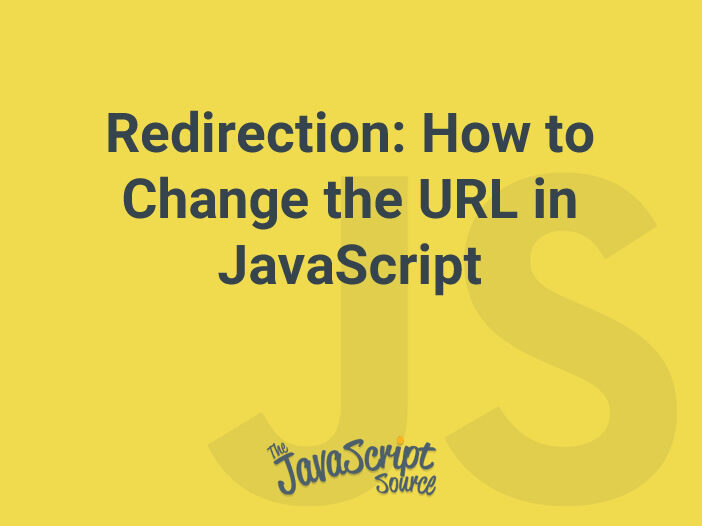
We’ll go through the different built-in methods provided by JavaScript to implement URL redirection. In fact, JavaScript provides the location object, a part of the window object, which allows you to perform different URL-related operations.
The location.href Method
The location.href method is one of the most popular ways to perform JavaScript redirects. If you try to get the value of location.href, it returns the value of the current URL. Similarly, you can also use it to set a new URL, and users will then be redirected to that URL.
Let’s go through the following example:
console.log(location.href);
// prints the current URL
location.href = 'https://code.tutsplus.com';
// redirects the user to https://code.tutsplus.comAs you can see, it’s fairly easy to redirect users with the location.href method. Since the location object is part of the window object, the above snippet can also be written as:
window.location.href = 'https://code.tutsplus.com';So in this way, you can use the location.href method to change the URL and redirect users to a different webpage.
The location.assign Method
The location.assign method works very similarly to the location.href method and allows you to redirect users to a different web page.
Let’s quickly see how it works with the following example.
location.assign('https://code.tutsplus.com');As you can see, it’s pretty straightforward. You just need to pass the URL in the first argument of the assign method, and it will redirect users to that URL. It’s important to note that the assign method maintains the state of the History object. We’ll discuss this in detail in the next section.
The location.replace Method
You can also use the location.replace method to perform JavaScript redirects. The location.replace method allows you to replace the current URL with a different URL to perform redirection.
Let’s see how it works with the following example.
location.replace('https://code.tutsplus.com');Although the location.replace method looks very similar to the location.href and location.assign methods of redirecting users to a different URL, there’s an important difference between them. When you use the location.replace method, the current page won’t be saved in the session, and it’s actually removed from the JavaScript History object. So users won’t be able to use the back button to navigate to it.
Let’s try to understand it with the following example.
// let’s assume that a user is browsing https://code.tutsplus.com
// a user is redirected to a different page with the location.href method
location.href = 'https://design.tutsplus.com';
// a user is redirected to a different page with the location.replace method
location.replace('https://business.tutsplus.com');In the above example, we’ve assumed that a user is browsing the https://code.tutsplus.com webpage. Next, we have used the location.href method to redirect the user to the https://design.tutsplus.com webpage. Finally, we’ve used the location.replace method to redirect the user to the https://business.tutsplus.com webpage. Now, if the user clicks on the back button, it would go back to https://code.tutsplus.com instead of https://design.tutsplus.com, since we’ve used the location.replace method, and it has actually replaced the current URL with https://business.tutsplus.com in the History object.
So you should understand the difference between location.replace and other methods before you use them. You can’t use them interchangeably since the location.replace method alters the state of the JavaScript History object. And thus, if you want to preserve the state of the History object, you should use other methods of redirecting users.
Source
https://code.tutsplus.com/tutorials/how-to-change-the-url-in-javascript-redirecting–cms-37323
