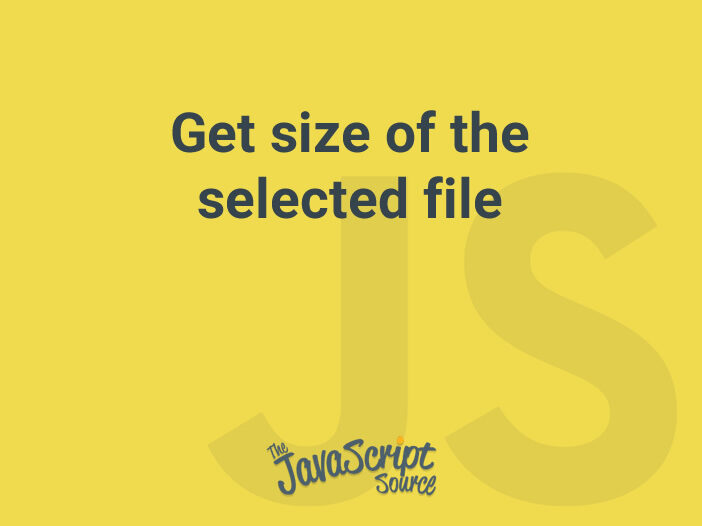
This snippet can be used to validate a file’s size and display it, for instance when a file is being submitted for upload.
In the markup below, we have two elements defined by different id attributes.
The id="size" element will be used to display the size of selected file from the id="upload" element.
<input type="file" id="upload" />
<div id="size"></div>We listen on the change event of the file input, and get the selected files via e.target.files. The file size in bytes of the selected file can be retrieved from the size property of the first (and only) file.
The size element is shown up or hidden based on the fact that user selects a file or not.
// Query the elements
const fileEle = document.getElementById('upload');
const sizeEle = document.getElementById('size');
fileEle.addEventListener('change', function(e) {
const files = e.target.files;
if (files.length === 0) {
// Hide the size element if user doesn't choose any file
sizeEle.innerHTML = '';
sizeEle.style.display = 'none';
} else {
// File size in bytes
sizeEle.innerHTML = `${files[0].size} B`;
// Display it
sizeEle.style.display = 'block';
}
});Display a readable size
There is a room for improving the output of file size. Instead of displaying in bytes, we can transform it to a readable format in kB, MB, GB, and TB depending on how big it is.
The following formatFileSize helper method is created for that purpose:
// Convert the file size to a readable format
const formatFileSize = function(bytes) {
const sufixes = ['B', 'kB', 'MB', 'GB', 'TB'];
const i = Math.floor(Math.log(bytes) / Math.log(1024));
return `${(bytes / Math.pow(1024, i)).toFixed(2)} ${sufixes[i]}`;
};
// Display the file size
sizeEle.innerHTML = formatFileSize(files[0].size);