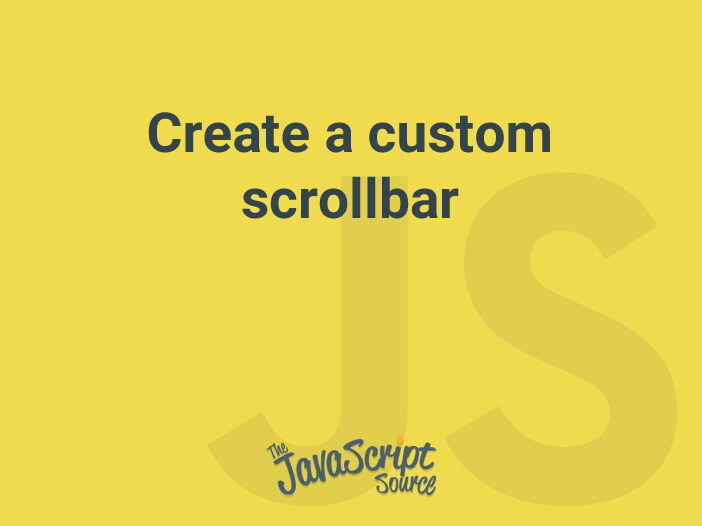
You can customize the look and feel of the browser’s scrollbar by changing some CSS properties. For example, we can use the :-webkit-scrollbar styles on the latest version of Chrome, Edge and Safari:
body::-webkit-scrollbar {
width: 0.75rem;
}
*::-webkit-scrollbar-track {
background-color: #edf2f7;
}
*::-webkit-scrollbar-thumb {
background-color: #718096;
border-radius: 9999px;
}On Firefox, we can use the new scrollbar-width and scrollbar-color styles:
body {
scrollbar-width: thin;
/* The color of thumb and track areas */
scrollbar-color: #718096 #edf2f7;
}Unfortunately, the -webkit-scrollbar styles aren’t standard and isn’t recommended to use on production sites.
In this post, you’ll see how to hide the default scrollbar and create a fake, customizable scrollbar. Assume that our target is a scrollable element whose height or max-height style is set:
<div id="content" class="content" style="overflow: auto; max-height: ...;">...</div>Hide the default scrollbar
We wrap the content in a container which has the same height or max-height as the content. Instead of setting max height for the content, it’ll take the full height.
<div id="wrapper" class="wrapper">
<div id="content" class="content">...</div>
</div>We block the scrolling in the wrapper and still allow user to scroll in the content:
.wrapper {
max-height: 32rem;
overflow: hidden;
}
.content {
height: 100%;
overflow: auto;
}It’s easy to hide the default scrollbar by using a negative margin:
.content {
margin-right: -1rem;
padding-right: 1rem;
}Position the fake scrollbar
In this step, we’ll create an element representing the fake scrollbar. It’ll be positioned at the right side of the wrapper, and has the same height as wrapper.
To do so, we will use the third approach mentioned in the Position an element absolutely to another element post:
<div id="wrapper">...</div>
<!-- Use an anchor -->
<div id="anchor" style="left: 0; position: absolute; top: 0"></div>
<!-- Fake scrollbar -->
<div id="scrollbar" style="position: absolute; width: .75rem;"></div>The scrollbar is shown at the desired position by setting the top and left styles:
// Query elements
const wrapper = document.getElementById('wrapper');
const content = document.getElementById('content');
const anchor = document.getElementById('anchor');
const scrollbar = document.getElementById('scrollbar');
// Get the bounding rectangles
const wrapperRect = wrapper.getBoundingClientRect();
const anchorRect = anchor.getBoundingClientRect();
// Set the scrollbar position
const top = wrapperRect.top - anchorRect.top;
const left = wrapperRect.width + wrapperRect.left - anchorRect.left;
scrollbar.style.top = `${top}px`;
scrollbar.style.left = `${left}px`;The scrollbar has the same height as the wrapper:
scrollbar.style.height = `${wrapperRect.height}px`;
Organize the scrollbar
The scrollbar consists of two parts:
- A track element that lets user know that there’s a scrollbar. It takes the full size of scrollbar
- A thumb element that user can click on and drag to scroll
<div id="scrollbar">
<div id="track" class="track"></div>
<div id="thumb" class="thumb"></div>
</div>These parts are positioned absolutely to the scrollbar, therefore they have the following styles:
.track {
left: 0;
position: absolute;
top: 0;
/* Take full size */
height: 100%;
width: 100%;
}
.thumb {
left: 0;
position: absolute;
/* Take full width */
width: 100%;
}Initially, the thumb’s height is calculated based on the ratio between normal and scroll heights of the content element:
// Query element
const track = document.getElementById('track');
const thumb = document.getElementById('thumb');
const scrollRatio = content.clientHeight / content.scrollHeight;
thumb.style.height = `${scrollRatio * 100}%`;Drag the thumb to scroll
Please visit the Drag to scroll post to see the details. Below is the implementation in our use case:
let pos = { top: 0, y: 0 };
const mouseDownThumbHandler = function (e) {
pos = {
// The current scroll
top: content.scrollTop,
// Get the current mouse position
y: e.clientY,
};
document.addEventListener('mousemove', mouseMoveHandler);
document.addEventListener('mouseup', mouseUpHandler);
};
const mouseMoveHandler = function (e) {
// How far the mouse has been moved
const dy = e.clientY - pos.y;
// Scroll the content
content.scrollTop = pos.top + dy / scrollRatio;
};
// Attach the `mousedown` event handler
thumb.addEventListener('mousedown', mouseDownThumbHandler);When user drags the thumb element as well as scroll the content element, we have to update the position of the thumb element. Here is the scroll event handler of the content element:
const scrollContentHandler = function () {
window.requestAnimationFrame(function () {
thumb.style.top = `${(content.scrollTop * 100) / content.scrollHeight}%`;
});
};
content.addEventListener('scroll', scrollContentHandler);