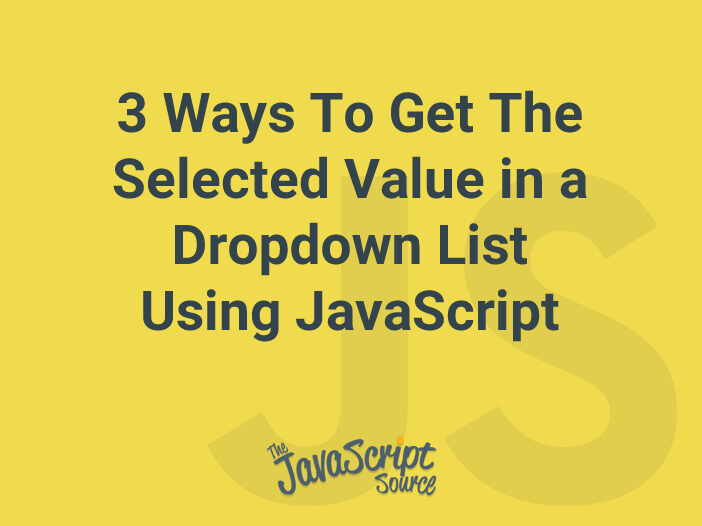
JavaScript provides several methods for getting the selected value in a dropdown list. In this article, we’ll discuss three of the most common methods: using the value property, using the selectedIndex property, and using the options collection.
Method 1: Using the value Property
The value property of a select element returns the value of the selected option. The following example demonstrates how to use the value property to get the selected value in a dropdown list:
<!DOCTYPE html>
<html>
<head>
<title>JavaScript Dropdown Example</title>
</head>
<body>
<select id="mySelect">
<option value="option1">Option 1</option>
<option value="option2">Option 2</option>
<option value="option3">Option 3</option>
</select>
<button onclick="getSelectedValue()">Get Selected Value</button>
<script>
function getSelectedValue() {
var select = document.getElementById("mySelect");
var selectedValue = select.value;
alert(selectedValue);
}
</script>
</body>
</html>In this example, we have a dropdown list with the id “mySelect” and three options with values “option1”, “option2”, and “option3”. When the button is clicked, the getSelectedValue() function is called. The function gets a reference to the select element using the getElementById() method, and assigns the value of the selected option to the variable selectedValue. An alert box is then used to display the selected value.
Method 2: Using the selectedIndex Property
The selectedIndex property of a select element returns the index of the selected option. The following example demonstrates how to use the selectedIndex property to get the selected value in a dropdown list:
<!DOCTYPE html>
<html>
<head>
<title>JavaScript Dropdown Example</title>
</head>
<body>
<select id="mySelect">
<option value="option1">Option 1</option>
<option value="option2">Option 2</option>
<option value="option3">Option 3</option>
</select>
<button onclick="getSelectedValue()">Get Selected Value</button>
<script>
function getSelectedValue() {
var select = document.getElementById("mySelect");
var selectedIndex = select.selectedIndex;
var options = select.options;
var selectedValue = options[selectedIndex].value;
alert(selectedValue);
}
</script>
</body>
</html>In this example, we again have a dropdown list with the id “mySelect” and three options with values “option1”, “option2”, and “option3”. When the button is clicked, the getSelectedValue() function is called. The function gets a reference to the select element using the getElementById() method, and assigns the selected index to the variable selectedIndex. It then gets a reference to the options collection and assigns the value of the selected option to the variable selectedValue.
Method 3: Using the options Collection
The options property of a select element returns a collection of all the option elements in the dropdown list. We can use this collection to iterate through all the options and find the selected one. The following example demonstrates how to use the options collection to get the selected value in a dropdown list:
<!DOCTYPE html>
<html>
<head>
<title>JavaScript Dropdown Example</title>
</head>
<body>
<select id="mySelect">
<option value="option1">Option 1</option>
<option value="option2">Option 2</option>
<option value="option3">Option 3</option>
</select>
<button onclick="getSelectedValue()">Get Selected Value</button>
<script>
function getSelectedValue() {
var select = document.getElementById("mySelect");
var options = select.options;
var selectedValue;
for (var i = 0; i < options.length; i++) {
if (options[i].selected) {
selectedValue = options[i].value;
break;
}
}
alert(selectedValue);
}
</script>
</body>
</html>In this example, we again have a dropdown list with the id “mySelect” and three options with values “option1”, “option2”, and “option3”. When the button is clicked, the getSelectedValue() function is called. The function gets a reference to the select element using the getElementById() method, and assigns the options collection to the variable options. It then uses a for loop to iterate through all the options and check the selected property of each option. If the property is true, it assigns the value of the option to the variable selectedValue and breaks out of the loop. An alert box is then used to display the selected value.
